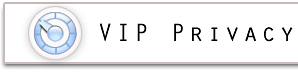 |
 |
Scheduler tab
This is where you set up automatic leak checks and clean-ups.
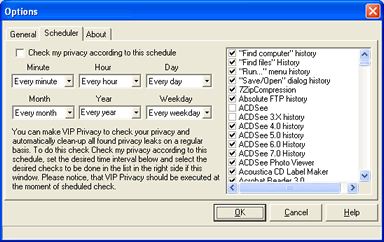
Check my privacy according to this schedule
Check this option in order to turn on the scheduler.
Please note, that VIP Privacy must be executed for the scheduler to
function properly. We recommend you to make VIP Privacy run on Windows
startup (see General Tab section), so you never have to worry about that any more.
You can set the scheduler to run automatic clean-ups either once per given period or at a specific time on a specific date.
For example, you can run automatic cleanups of your Recent Documents
folder every hour. Or you can run a cleanup of all installed software
on the 1st of June 2008.
Setting up periodic clean-ups
You may specify the time period of automatic checks in
minutes, hours, days, weeks or months. The maximum time span is one year
(selected in the Year field).
Please note, that after you set up one field, some other ones might be disabled. In this way you will avoid conflicts in Scheduler's functioning.
Minute: Select the minute scheduler should run on. For example, select 5, to run checks every 5 minute of hour.
Hour: Select the hour scheduler should run on. For example, select 2, to run checks every 2 hour of day.
Day: Select the day scheduler should run in. For example, select Every Day to run checks every day.
Weekday: Select the weekday to run the checks on. For example, select Monday to run checks every Monday
Month: Select the moths to run the checks in. Select Every Month to run checks once per month.
Year: Select Every Year to run checks once per year or type in the exact year.
Setting up specific date
To set up a specific date for your checks and cleanups, first select the month you need. You will notice that the Day field now contains all the day numbers for the selected month.
To specify a year, just fill in the appropriate field.
Selecting the task
You can specify the applications which you want to be cleaned up during the automatic checks. You will see the list of supported software on the right side of the Scheduler tab. Just check the applications you need, and the Scheduler will do the rest!
